#跟着坚果学鸿蒙#组件与布局开发指导
#跟着坚果学鸿蒙#开发说明
HarmonyOS提供了Ability和AbilitySlice两个基础类。有界面的Ability绑定了系统的Window进行UI展示,且具有生命周期。AbilitySlice主要用于承载Ability的具体逻辑实现和界面UI,是应用显示、运行和跳转的最小单元。AbilitySlice通
过setUIContent()为界面设置布局。

组件需要进行组合,并添加到界面的布局中。在Java UI框架中,提供了两种编写布局的方式:
⚫ 在代码中创建布局:用代码创建Component和ComponentContainer对象,为这些对象设置合适的布局参数和属性值,并将 Component添加到ComponentContainer中,从而创建出完整界面。
⚫ 在XML中声明UI布局:按层级结构来描述Component和ComponentContainer的关系,给组件节点设定合适的布局参数和属性值,代码中可直接加载生成此布局。
这两种方式创建出的布局没有本质差别,在XML中声明布局,在加载后同样可在代码中对该布局进行修改。
组件分类
根据组件的功能,可以将组件分为布局类、显示类、交互类三类:


框架提供的组件使应用界面开发更加便利,这些组件的具体功能说明及属性设置详见API参考。
代码创建布局
开发如下图所示界面,需要添加一个Text组件和Button组件。由于两个组件从上到下依次居中排列,可以选择使用竖向的DirectionalLayout布局来放置组件。

代码创建布局需要分别创建组件和布局,并将它们进行组织关联。
创建组件 1. 声明组件
Button button = new Button(context); // 参数 context表示 AbilitySlice的 Context对象 设置组件大小
button.setWidth(ComponentContainer.LayoutConfig.MATCH_CONTENT); button.setHeight(ComponentContainer.LayoutConfig.MATCH_CONTENT); 设置组件属性及 ID
button.setText("My name is Button."); button.setTextSize(25); button.setId(ID_BUTTON); 创建布局并使用
1. 声明布局
DirectionalLayout directionalLayout = new DirectionalLayout(context); 设置布局大小
directionalLayout.setWidth(ComponentContainer.LayoutConfig.MATCH_PARENT); directionalLayout.setHeight(ComponentContainer.LayoutConfig.MATCH_PARENT); 设置布局属性及 ID
directionalLayout.setOrientation(Component.VERTICAL); 将组件添加到布局中(视布局需要对组件设置布局属性进行约束)
directionalLayout.addComponent(button); 将布局添加到组件树中
setUIContent(directionalLayout);完整代码示例:
@Override public void onStart(Intent intent) { super.onStart(intent); // 步骤 1 声明布局 DirectionalLayout directionalLayout = new DirectionalLayout(context); // 步骤 2 设置布局大小 directionalLayout.setWidth(ComponentContainer.LayoutConfig.MATCH_PARENT); directionalLayout.setHeight(ComponentContainer.LayoutConfig.MATCH_PARENT); // 步骤 3 设置布局属性及 ID(ID视需要设置即可) directionalLayout.setOrientation(Component.VERTICAL); directionalLayout.setPadding(32, 32, 32, 32); Text text = new Text(context); text.setText("My name is Text."); text.setTextSize(50); text.setId(100); // 步骤 4.1 为组件添加对应布局的布局属性 DirectionalLayout.LayoutConfig layoutConfig = new DirectionalLayout.LayoutConfig(LayoutConfig.MATCH_CONTENT, LayoutConfig.MATCH_CONTENT); layoutConfig.alignment = LayoutAlignment.HORIZONTAL_CENTER; text.setLayoutConfig(layoutConfig); // 步骤 4.2 将 Text添加到布局中 directionalLayout.addComponent(text); // 类似的添加一个 Button Button button = new Button(context); layoutConfig.setMargins(0, 50, 0, 0); button.setLayoutConfig(layoutConfig); button.setText("My name is Button."); button.setTextSize(50); button.setId(100); ShapeElement background = new ShapeElement(); background.setRgbColor(new RgbColor(0, 125, 255)); background.setCornerRadius(25); button.setBackground(background); button.setPadding(10, 10, 10, 10); button.setClickedListener(new Component.ClickedListener() { @Override// 在组件中增加对点击事件的检测 public void onClick(Component Component) { // 此处添加按钮被点击需要执行的操作 } }); directionalLayout.addComponent(button); // 步骤 5 将布局作为根布局添加到视图树中 super.setUIContent(directionalLayout); } 根据以上步骤创建组件和布局后的界面显示效果如图 1所示。其中,代码示例中为组件设置了一个按键回调,在按键被按下后,应用会执行自定义的操作。
在代码示例中,可以看到设置组件大小的方法有两种:
⚫ 通过 setWidth/setHeight直接设置宽高。
⚫ 通过 setLayoutConfig方法设置布局属性来设定宽高。
这两种方法的区别是后者还可以增加更多的布局属性设置,例如:使用
“alignment”设置水平居中的约束。另外,这两种方法设置的宽高以最后设置的作为最终结果。它们的取值一致,可以是以下取值:
⚫ 具体以像素为单位的数值。
⚫ MATCH_PARENT:表示组件大小将扩展为父组件允许的最大值,它将占据父组件方向上的剩余大小。
⚫ MATCH_CONTENT:表示组件大小与它内容占据的大小范围相适应。
更多推荐
 已为社区贡献50条内容
已为社区贡献50条内容

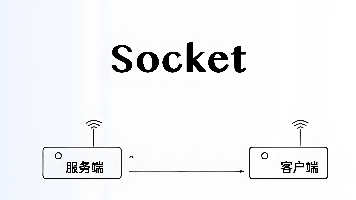





所有评论(0)