#跟着若城学鸿蒙# HarmonyOS应用开发教程:景点详情页面实现
·
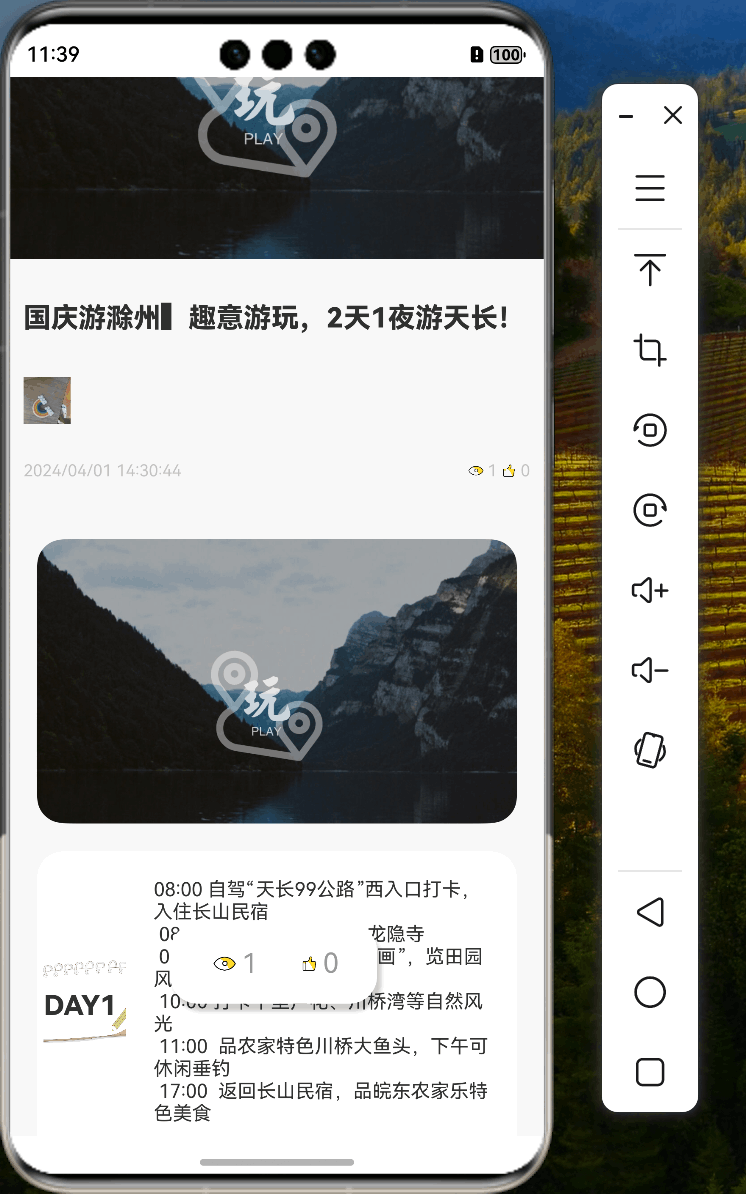
概述
本教程将详细介绍如何在HarmonyOS应用中实现一个功能完整的景点详情页面。我们将学习如何使用Swiper组件创建图片轮播、实现响应式布局,以及如何展示景点详细信息。
核心功能
- 图片轮播展示
- 景点信息展示
- 加载状态管理
- 响应式布局适配
代码实现
1. 页面状态定义
@Entry
@Component
struct ScenicSpotsDetail {
@StorageProp('currentBreakpoint') currentBreakpoint: string = 'sm';
@State title: string = '景点详情';
@State detailData: strategyChild[] = []
@State nowSpotsData: strategyChild = new strategyChild()
@State loadingStatus: string = ''
}
2. 轮播图组件实现
@Builder
swiperItem(object: strategyChild) {
Stack() {
Image(object.coverUrl)
.width(StyleConstants.FULL_WIDTH)
.objectFit(ImageFit.Fill)
.aspectRatio(2.5)
.borderRadius(StyleConstants.CARD_RADIUS)
Row() {
Text(object.title)
.fontColor($r('app.color.white'))
.fontWeight(300)
.width('90%')
.maxLines(1)
.fontSize($r('app.float.small_font_size'))
.textOverflow({ overflow: TextOverflow.Ellipsis })
}
.backgroundColor($r('app.color.forty_alpha_black'))
}
}
3. 数据加载实现
getDetailData() {
this.loadingStatus = LoadingStatus.LOADING
this.loadObjectInfo().then(async (res: ObjectTypeInfo) => {
this.detailData = await cloud.database({ objectTypeInfo: res })
.collection(strategyChild)
.query()
.equalTo('strategyId', this.scenicSpotsParentId)
.get();
this.loadingStatus = LoadingStatus.SUCCESS
this.nowSpotsData = this.detailData[0]
}).catch(() => {
this.loadingStatus = LoadingStatus.FAILED
})
}
页面布局
1. 主要内容区域
Column() {
// 标题区域
Row() {
Text(this.nowSpotsData.title)
.maxLines(2)
.textOverflow({ overflow: TextOverflow.Ellipsis })
.fontSize(18)
}
.backgroundColor($r('app.color.white'))
.width('80%')
.borderRadius(20)
// 图片展示
Row() {
Image(this.nowSpotsData.coverUrl)
.width('100%')
.aspectRatio(2.5)
.borderRadius(20)
}
.width('80%')
// 描述信息
Column() {
Text('景点描述')
.fontSize($r('app.float.huge_font_size'))
Text(this.nowSpotsData.description)
.fontSize('18fp')
.lineHeight('25fp')
}
.backgroundColor($r('app.color.white'))
.padding(25)
}
关键技术点
1. 加载状态管理
使用状态枚举管理页面加载状态:
if (this.loadingStatus === LoadingStatus.LOADING) {
MyLoadingProgress()
} else if (this.loadingStatus === LoadingStatus.FAILED) {
notFound()
} else {
// 展示内容
}
2. 响应式轮播图
根据屏幕尺寸调整轮播图显示:
Swiper() {
ForEach(this.detailData, (item) => {
this.swiperItem(item)
})
}
.displayCount(this.currentBreakpoint === 'sm' ? 1 : 2)
.indicator(this.currentBreakpoint === BreakpointConstants.BREAKPOINT_SM ?
new DotIndicator() : false)
最佳实践
- 使用Stack组件叠加显示图片和文字
- 实现加载状态和错误处理
- 使用响应式布局适应不同屏幕
- 合理组织组件结构提高复用性
总结
通过本教程,我们学习了如何实现一个功能完整的景点详情页面。重点掌握了HarmonyOS中的Swiper组件使用、响应式布局设计、状态管理等关键技术。这些知识将帮助开发者构建更好的HarmonyOS应用界面。
更多推荐
 已为社区贡献102条内容
已为社区贡献102条内容








所有评论(0)