#跟着晓明学鸿蒙# RelativeContainer个人资料卡片之基础UI实现
·
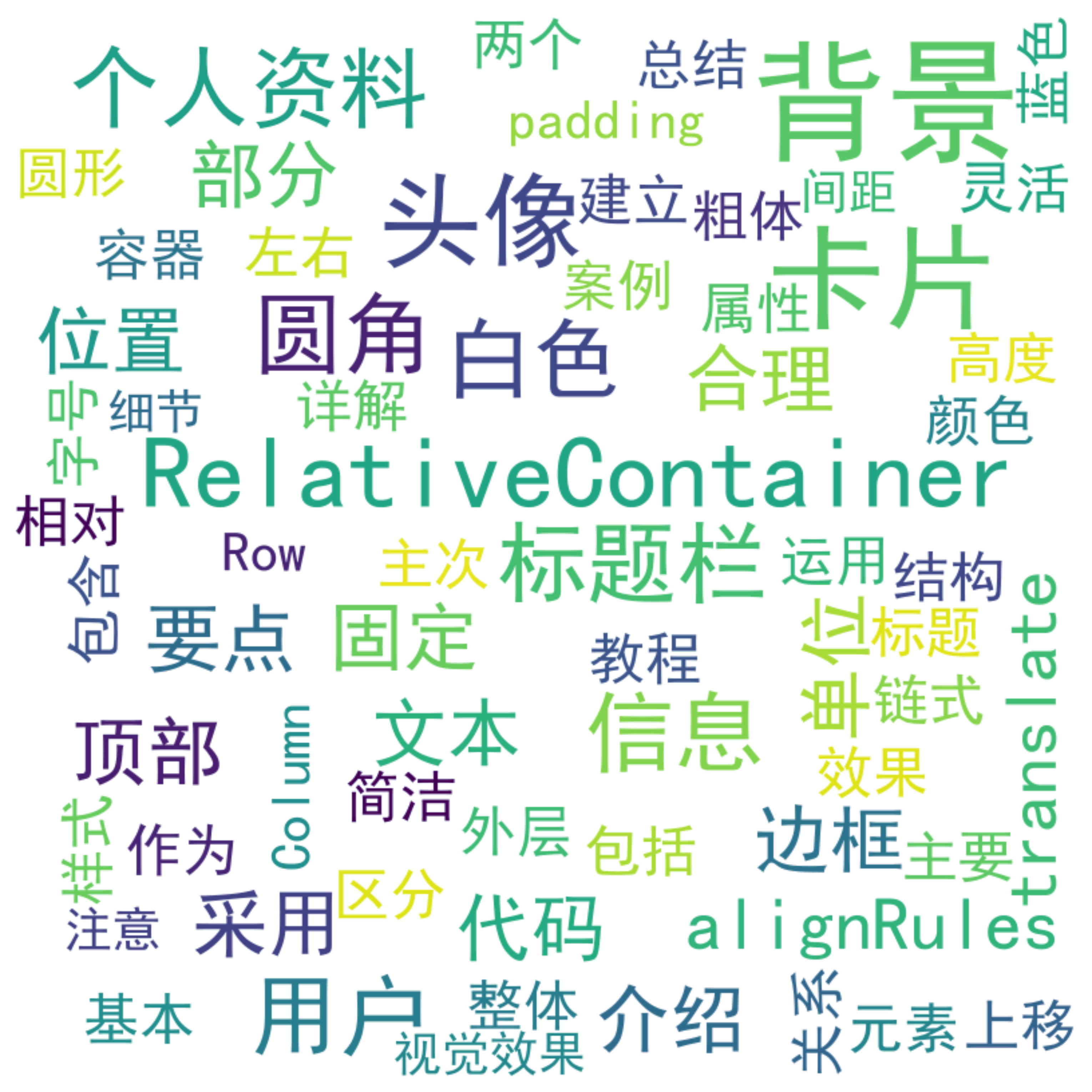
目录
- 案例介绍
- 代码实现
- 代码详解
- 1. 整体布局结构
- 2. 标题栏实现
- 3. 卡片背景实现
- 4. 头像和用户信息
- 总结
案例介绍
本篇文章将介绍如何使用RelativeContainer组件实现个人资料卡片的基础UI部分,包括背景卡片、顶部背景、头像和用户信息等基本元素的布局。
代码实现
build() {
Column() {
// 标题栏
Row() {
Text('个人资料')
.fontSize(20)
.fontWeight(FontWeight.Bold)
}
.width('100%')
.height(56)
.padding({ left: 16, right: 16 })
.backgroundColor('#FFFFFF')
// 个人资料卡片
RelativeContainer() {
// 背景卡片
Column()
.width('100%')
.height('100%')
.backgroundColor('#FFFFFF')
.borderRadius(16)
.id('background')
.alignRules({
top: { anchor: '__container__', align: VerticalAlign.Top },
left: { anchor: '__container__', align: HorizontalAlign.Start }
})
// 顶部背景
Column()
.width('100%')
.height(80)
.backgroundColor('#3478F6')
.borderRadius({ topLeft: 16, topRight: 16 })
.id('top_bg')
.alignRules({
top: { anchor: '__container__', align: VerticalAlign.Top },
left: { anchor: '__container__', align: HorizontalAlign.Start }
})
// 头像
Image(this.userData.avatar)
.width(100)
.height(100)
.borderRadius(50)
.border({ width: 4, color: '#FFFFFF' })
.id('avatar')
.alignRules({
top: { anchor: 'top_bg', align: VerticalAlign.Bottom },
left: { anchor: '__container__', align: HorizontalAlign.Center }
})
.translate({ y: -50 })
// 用户名
Text(this.userData.name)
.fontSize(22)
.fontWeight(FontWeight.Bold)
.id('username')
.alignRules({
top: { anchor: 'avatar', align: VerticalAlign.Bottom },
left: { anchor: '__container__', align: HorizontalAlign.Center }
})
// 职位
Text(this.userData.title)
.fontSize(16)
.fontColor('#666666')
.id('title')
.alignRules({
top: { anchor: 'username', align: VerticalAlign.Bottom },
left: { anchor: '__container__', align: HorizontalAlign.Center }
})
.margin({ top: 4 })
// 公司
Text(this.userData.company)
.fontSize(14)
.fontColor('#999999')
.id('company')
.alignRules({
top: { anchor: 'title', align: VerticalAlign.Bottom },
left: { anchor: '__container__', align: HorizontalAlign.Center }
})
.margin({ top: 4 })
}
.width('90%')
.height(580)
.margin({ top: 16 })
}
.width('100%')
.height('100%')
.backgroundColor('#F5F5F5')
}
代码详解
1. 整体布局结构
使用Column作为最外层容器,包含两个主要部分:
- 标题栏:使用Row实现
- 个人资料卡片:使用RelativeContainer实现
2. 标题栏实现
Row() {
Text('个人资料')
.fontSize(20)
.fontWeight(FontWeight.Bold)
}
.width('100%')
.height(56)
.padding({ left: 16, right: 16 })
.backgroundColor('#FFFFFF')
标题栏采用简洁的设计:
- 固定高度56单位
- 左右padding 16单位
- 白色背景
- 粗体标题文本
3. 卡片背景实现
// 背景卡片
Column()
.width('100%')
.height('100%')
.backgroundColor('#FFFFFF')
.borderRadius(16)
.id('background')
.alignRules({
top: { anchor: '__container__', align: VerticalAlign.Top },
left: { anchor: '__container__', align: HorizontalAlign.Start }
})
// 顶部背景
Column()
.width('100%')
.height(80)
.backgroundColor('#3478F6')
.borderRadius({ topLeft: 16, topRight: 16 })
背景实现要点:
- 白色主背景,圆角设计
- 蓝色顶部背景,上圆角设计
- 使用alignRules固定位置
4. 头像和用户信息
// 头像
Image(this.userData.avatar)
.width(100)
.height(100)
.borderRadius(50)
.border({ width: 4, color: '#FFFFFF' })
.translate({ y: -50 })
// 用户信息
Text(this.userData.name)
.fontSize(22)
.fontWeight(FontWeight.Bold)
实现要点:
- 圆形头像,白色边框
- 使用translate实现头像上移效果
- 用户信息采用链式布局
- 文本样式区分主次,合理使用字号和颜色
总结
本文通过使用RelativeContainer组件实现了个人资料卡片的基础UI部分,展示了如何灵活地构建布局并实现美观的视觉效果。通过alignRules属性,组件间的位置关系得以精准定义,确保了布局的灵活性和稳定性。同时,利用translate等属性实现了头像上移等视觉效果,增强了界面的层次感。整体设计注重细节,从圆角、边框到间距的处理,都体现了对用户体验的重视。这种实现方式不仅为个人资料卡片的展示提供了良好的视觉效果,还为后续功能扩展奠定了基础。
| 表头 | 表头 |
|---|---|
| 单元格 | 单元格 |
| 单元格 | 单元格 |
更多推荐
 已为社区贡献104条内容
已为社区贡献104条内容










所有评论(0)