#跟着晓明学鸿蒙# 鸿蒙Next开发中ohpm三方库使用指南之ohpm_king_custom_navtion集成示例
·

📚基本简介
ohpm_king_custom_navtion是一个自定义导航栏的组件 功能丰富且易用的兼容最新API12
执行安装命令(安装插件方法)
ohpm install ohpm_king_custom_navtion
1.如果编译报类似错误 ERROR: The compatibleSdkVersion 11 cannot be smaller than version 12 declared in library
2.请设置项目buile-profile.json5 -> compatibleSdkVersion 为 "5.0.0(12)",然后点击右上角Sync Now
📦使用说明
1.在项目中引入插件
2.在需要使用自定义导航栏的页面导入新增一个组件
//自定义弹窗使用说明
alertCustomView(){
let alertModel : AlertParModel = new AlertParModel()
alertModel.name = '王五'
alertModel.age = 20
alertModel.sex = '男'
let array = ['测试1','测试2','测试3','测试4','测试5']
let arrayStr : string = json.stringify(array)
let par : Map<string,string> = new Map()
par.set('testKey','自定义内容参数内容CustomStr')
par.set('testKey1',arrayStr)
par.set('personModel',json.stringify(alertModel))
PCAlertUtil.alertCustomView(wrapBuilder(CustomBuildText),{backgroundDismissEnable:true,customPar:par,callBack:(type:number,obj:object)=>{
let personModel : AlertParModel = obj as AlertParModel
console.log('callBack.type===',type)
console.log('callBack.personModel===',personModel)
console.log('callBack.personModel.name',personModel.name)
console.log('callBack.personModel.age',personModel.age)
console.log('callBack.personModel.sex',personModel.sex)
}})
}
import { AlertCustomParams } from 'HarLibrary/src/main/ets/alertComponents/PCAlertUtil'
import { AlertParModel } from '../DialogTestPage'
import json from '@ohos.util.json'
@Builder
export function CustomBuildText(params: AlertCustomParams) {
SubCustomView({params:params})
}
@Component
struct SubCustomView{
private params : AlertCustomParams = {}
private params1 : Map<string,string> | undefined = new Map()
personModel : AlertParModel = new AlertParModel()
private content : string | undefined = ''
aboutToAppear(): void {
this.params1 = this.params.customPar
let arrayStr : string | undefined = this.params1?.get('testKey1')
let array : [] = json.parse(arrayStr) as []
console.log('testKey====',array.length)
console.log('testKey====array',array)
let personStr = this.params1?.get('personModel')
this.personModel = json.parse(personStr) as AlertParModel
console.log('personModel.name',this.personModel.name)
console.log('personModel.age',this.personModel.age)
console.log('personModel.sex',this.personModel.sex)
this.content = this.params1?.get('testKey')
}
build() {
Column() {
Column(){
Row(){
Text('Image')
.fontColor(Color.White)
.fontSize(20)
.fontWeight(FontWeight.Medium)
}
.justifyContent(FlexAlign.Center)
.backgroundColor(Color.Blue)
.width('100%')
.height(100)
Column(){
Text('系统升级,请等待30分钟')
.width('100%')
.margin({top:24})
.fontSize(16)
.fontWeight(FontWeight.Bold)
.fontColor('#E65157')
Text('更新内容:')
.margin({top:16})
.width('100%')
.fontColor('#121212')
.fontSize(14)
.fontWeight(FontWeight.Medium)
Text(this.content)
.margin({top:12})
.width('100%')
.fontColor('#121212')
.fontSize(14)
.fontWeight(FontWeight.Regular)
Row(){
Button('确定')
.width('100%')
.height(40)
.backgroundColor(Color.Blue)
.borderRadius(20)
.onClick(()=>{
this.params.promptAction?.closeDialog()
if (this.params.callBack) {
let personModel : AlertParModel = new AlertParModel()
personModel.name = '小红'
personModel.age = 20
personModel.sex = '男'
this.params.callBack(1,personModel)
}
})
}.width('100%')
.height(44)
.margin({top:60})
.padding({left:20,right:20,bottom:30})
}
.width('100%')
.padding({left:24,right:24})
}
.clip(true)
.width('100%')
.backgroundColor(Color.White)
.borderRadius(16)
}
.width('100%')
.padding({left:30,right:30})
.backgroundColor(Color.Transparent)
}
}
import { ApplicationTitle } from 'ohpm_king_custom_navtion'
@Entry
@Component
struct SecondPage {
@State message: string = '我是标题';
@State message1: string = '应用开发文档用于指导开发者通过HarmonyOS SDK提供的开放能力完成应用开发';
@State titleTextAlign: TextAlign = TextAlign.Center
@State isEdit: boolean = false
@State hiddenBottomLine: boolean = false
build() {
Column({space:20}){
ApplicationTitle({
tStateHeight:0,
tHeight:60,
hiddeBackButton:true,
hiddenBottomLine:this.hiddenBottomLine,
bottomLineColor: Color.Green,
tBgColor:'#f5f5f5',
title: this.message,
titleTextAlign:this.titleTextAlign,
titleOverflow:TextOverflow.Ellipsis,
rightFirstButtonWidth:50,
rightFirstButtonStr: this.isEdit?'保存':'编辑',
rightFirstAction:()=>{
this.isEdit = !this.isEdit
Prompt.showToast({message:!this.isEdit?'保存':'编辑'})
}
})
ApplicationTitle({
tStateHeight:0,
tHeight:60,
hiddeBackButton:true,
hiddenBottomLine:this.hiddenBottomLine,
bottomLineColor: Color.Green,
tBgColor:'#f5f5f5',
title: this.message,
titleTextAlign:this.titleTextAlign,
titleOverflow:TextOverflow.Ellipsis,
rightFirstButtonWidth:50,
rightFirstButtonStr:'保存',
rightSecondButtonWidth:50,
rightSecondButtonStr:'编辑',
rightFirstAction:()=>{
Prompt.showToast({message:'点击保存'})
},
rightSecondAction:()=>{
Prompt.showToast({message:'点击编辑'})
}
})
ApplicationTitle({
tStateHeight:0,
tHeight:60,
hiddenBottomLine:this.hiddenBottomLine,
bottomLineColor: Color.Green,
tBgColor:'#f5f5f5',
title: this.message,
titleTextAlign:this.titleTextAlign,
titleOverflow:TextOverflow.Ellipsis,
rightFirstButtonWidth:50,
rightFirstButtonStr:'保存',
rightFirstAction:()=>{
Prompt.showToast({message:'点击保存'})
},
})
ApplicationTitle({
tStateHeight:0,
tHeight:60,
hiddenBottomLine:this.hiddenBottomLine,
bottomLineColor: Color.Green,
tBgColor:'#f5f5f5',
title: this.message,
titleTextAlign:this.titleTextAlign,
titleOverflow:TextOverflow.Ellipsis,
rightFirstButtonWidth:50,
rightFirstButtonStr:'保存',
rightSecondButtonWidth:50,
rightSecondButtonStr:'编辑',
rightFirstAction:()=>{
Prompt.showToast({message:'点击保存'})
},
rightSecondAction:()=>{
Prompt.showToast({message:'点击编辑'})
}
})
ApplicationTitle({
tStateHeight:0,
tHeight:60,
hiddenBottomLine:this.hiddenBottomLine,
bottomLineColor: Color.Green,
tBgColor:'#f5f5f5',
title: this.message1,
titleMaxLines:2,
titleTextAlign:this.titleTextAlign,
titleOverflow:TextOverflow.Clip,
rightFirstButtonWidth:50,
rightFirstButtonImage:$r('sys.media.ohos_ic_public_ok'),
rightFirstButtonPadding:13,
rightFirstAction:()=>{
Prompt.showToast({message:'点击保存'})
}
})
ApplicationTitle({
tStateHeight:0,
tHeight:60,
hiddenBottomLine:this.hiddenBottomLine,
bottomLineColor: Color.Green,
tBgColor:'#f5f5f5',
title: this.message1,
titleMaxLines:2,
titleTextAlign:this.titleTextAlign,
titleOverflow:TextOverflow.Ellipsis,
rightFirstButtonWidth:50,
rightFirstButtonImage:$r('sys.media.ohos_ic_public_ok'),
rightFirstButtonPadding:13,
rightSecondButtonWidth:50,
rightSecondButtonImage:$r('sys.media.ohos_ic_public_ok'),
rightSecondButtonPadding:13,
rightFirstAction:()=>{
Prompt.showToast({message:'点击保存'})
},
rightSecondAction:()=>{
Prompt.showToast({message:'点击编辑'})
}
})
Row(){
Button('标题居左')
.onClick(()=>{
this.titleTextAlign = TextAlign.Start
})
Button('标题居中')
.onClick(()=>{
this.titleTextAlign = TextAlign.Center
})
Button('标题居右')
.onClick(()=>{
this.titleTextAlign = TextAlign.End
})
}
.width('100%')
.justifyContent(FlexAlign.SpaceEvenly)
Row(){
Button('显示或者隐藏横线')
.onClick(()=>{
this.hiddenBottomLine = !this.hiddenBottomLine
})
}
.width('100%')
.justifyContent(FlexAlign.SpaceEvenly)
}
}
}
web页面使用导航栏
import { ApplicationTitle } from 'ohpm_king_custom_navtion'
import { webview } from '@kit.ArkWeb';
import router from '@ohos.router';
@Entry
@Component
struct WebPage {
private webController : webview.WebviewController = new webview.WebviewController
url_str: string = 'https://www.baidu.com'
@State message: string = '百度一下';
build() {
Column(){
ApplicationTitle({
tStateHeight:0,
tHeight:60,
hiddenLightBackButton:false,
hiddenBottomLine:true,
lightBackButtonPadding:10,
title: this.message,
titleTextAlign:TextAlign.Center,
titleOverflow:TextOverflow.Ellipsis,
rightFirstButtonWidth:50,
rightFirstButtonStr:'刷新',
rightFirstAction:()=>{
this.webController.refresh()
},
backAction:()=>{
if (this.webController.accessBackward()) {
this.webController.backward()
}else {
router.back()
}
},
lightBackAction:()=>{
router.back()
}
})
Web({src: this.url_str, controller: this.webController})
.backgroundColor('#f5f5f5')
.width('100%')
}
.backgroundColor('#f5f5f5')
.width('100%')
.height('100%')
}
}
导航中间区域自定义
import { ApplicationTitle } from 'HarLibrary';
import { router } from '@kit.ArkUI';
@Entry
@Component
struct ThirdPage {
@State searchStr : string = ''
placeholder : string = '请输入搜索内容'
searchController1 : SearchController = new SearchController()
searchController2 : SearchController = new SearchController()
searchController3 : SearchController = new SearchController()
@Builder
CustomTitleView(controller: SearchController){
Search({placeholder:this.placeholder,controller:controller})
.width('100%')
.height('44')
.borderRadius(22)
}
build() {
Column({space:20}){
ApplicationTitle({
tStateHeight:0,
tHeight:60,
hiddeBackButton:false,
hiddenBottomLine:true,
tBgColor:'#ffffff',
titleTextAlign:TextAlign.End,
titleOverflow:TextOverflow.Ellipsis,
centerCustomViewPadding: { left:0,right:20 },
centerCustomView:()=>{
this.CustomTitleView(this.searchController1)
}
})
ApplicationTitle({
tStateHeight:0,
tHeight:60,
hiddeBackButton:true,
hiddenBottomLine:true,
tBgColor:'#ffffff',
titleTextAlign:TextAlign.Start,
// centerCustomViewPadding: { left:12,right:12 },
titleOverflow:TextOverflow.Ellipsis,
rightFirstButtonWidth:50,
rightFirstButtonStr: '取消',
centerCustomView:()=>{
this.CustomTitleView(this.searchController2)
},
rightFirstAction:()=>{
router.back()
}
})
ApplicationTitle({
tStateHeight:0,
tHeight:60,
hiddeBackButton:true,
hiddenBottomLine:true,
tBgColor:'#ffffff',
bgColorGradient:{
angle:90,
direction:GradientDirection.Left,
colors: [[0xc2f8e7, 0.0], [0xebfbd8, 1.0]]
},
titleTextAlign:TextAlign.Start,
// centerCustomViewPadding: { left:12,right:12 },
titleOverflow:TextOverflow.Ellipsis,
rightFirstButtonWidth:50,
rightFirstButtonStr: '取消',
centerCustomView:()=>{
this.CustomTitleView(this.searchController3)
},
rightFirstAction:()=>{
router.back()
}
})
}
.width('100%')
.height('100%')
.onClick(()=>{
this.searchController1.stopEditing()
this.searchController2.stopEditing()
this.searchController3.stopEditing()
})
}
}
1.ApplicationTitle 接口字段解释
| 模块 | 介绍 |
|---|---|
| tStateHeight | 顶部安全区域 默认0 |
| tHeight | 导航区域 默认 50 |
| tBgColor | 导航栏背景颜色 |
| bgColorGradient | 导航栏背景颜色渐变 |
| hiddenBottomLine | 是否显示导航栏底部横线 |
| bottomLineHeight | 导航栏底部横线大小 |
| bottomLineColor | 导航栏底部横线颜色 |
| hiddeBackButton | 是否隐藏左边返回按钮 |
| backButtonImage | 设置返回按钮图标 |
| backButtonStr | 设置返回按钮文字 |
| backButtonStrColor | 设置返回按钮文字颜色 |
| backButtonFontWeight | 设置返回按钮文字字体 |
| backButtonStrFontSize | 设置返回按钮文字大小 |
| backButtonPadding | 返回按钮内边距(只针对图片按钮有效) |
| backAction | 返回按钮事件 |
| backButtonWidth | 返回按钮的宽度,默认为44 |
| 返回键右侧按钮,多数用于web页面 | |
| hiddenLightBackButton | 是否隐藏返回键旁边的按钮 |
| lightBackButtonWidth | 关闭按钮大小 |
| lightBackButtonImage | 关闭按钮图标 |
| lightBackButtonStr | 关闭按钮文字 |
| lightBackButtonStrColor | 关闭按钮文字颜色 |
| lightBackButtonFontWeight | 关闭按钮文字字体 |
| lightBackButtonStrFontSize | 关闭按钮文字大小 |
| lightBackButtonPadding | 关闭按钮内边距(针对图片按钮有效) |
| lightBackAction | 关闭按钮事件 |
| title | 标题 |
| titleBgImg | 导航栏背景图片设置 |
| titleBgImgFit | 导航栏背景图片填充方式 |
| titleColor | 标题颜色 |
| titleFontWeight | 标题文字字体 |
| titleFontSize | 标题文字大小 |
| titleOverflow | 标题文字过长省略模式 |
| titleTextAlign | 标题文字位置(居左,中,右) |
| titleMaxLines | 标题最多显示几行,默认1行 |
| titlePadding | 标题内边距设置 |
| centerCustomView | 中间自定义组件 |
| centerCustomViewPadding | 自定义组件父视图内边距(该组件左右间距) |
| rightFirstButtonWidth | 右侧第一个按钮宽度 |
| rightFirstButtonStr | 右侧第一个按钮文字 |
| rightFirstButtonFontWeight | 右侧第一个按钮的文字样式 |
| rightFirstButtonFontSize | 右侧第一个按钮的文字大小 |
| rightFirstButtonFontColor | 右侧第一个按钮的文字颜色 |
| rightFirstButtonImage | 右侧第一个按钮的图片设置 |
| rightFirstButtonPadding | 右侧第一个按钮的内边距设置 |
| rightFirstAction | 右侧第一个按钮的点击事件 |
| rightSecondButtonWidth | 右侧第二个按钮宽度 |
| rightSecondButtonStr | 右侧第二个按钮文字 |
| rightSecondButtonFontWeight | 右侧第二个按钮的文字样式 |
| rightSecondButtonFontSize | 右侧第二个按钮的文字大小 |
| rightSecondButtonFontColor | 右侧第二个按钮的文字颜色 |
| rightSecondButtonImage | 右侧第二个按钮的图片设置 |
| rightSecondButtonPadding | 右侧第二个按钮的内边距设置 |
| rightSecondAction | 右侧第二个按钮的点击事件 |
| 进度条使用 | |
| hiddenProgressLine | 底部进度条 默认隐藏 |
| progressLineColor | 进度条前景颜色 |
| progressBackgroundColor | 进度条背景颜色 |
| progressLineHeight | 进度条高度 |
| progress | 进度条默认值为0 |
| progressBorderRadius | 进度条圆角设置默认:0 |
标题区域可以传自定义组件
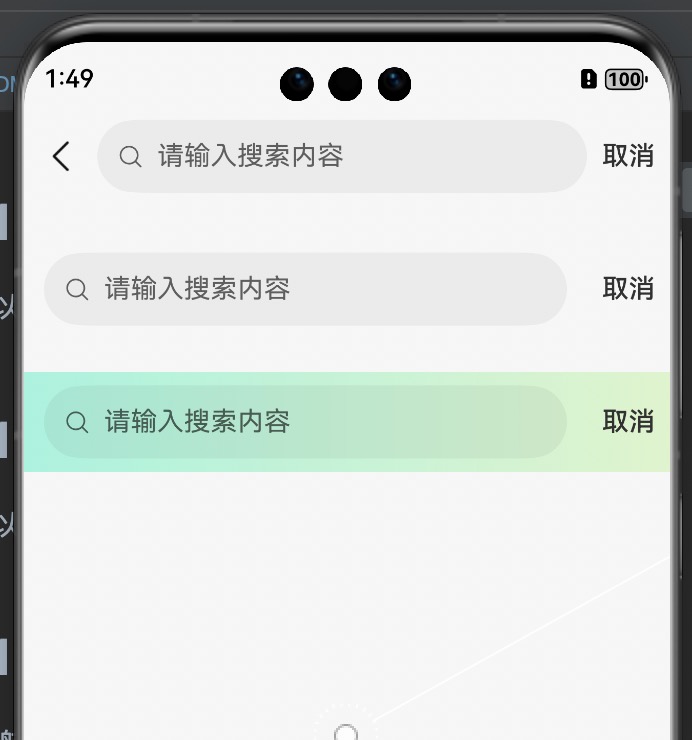
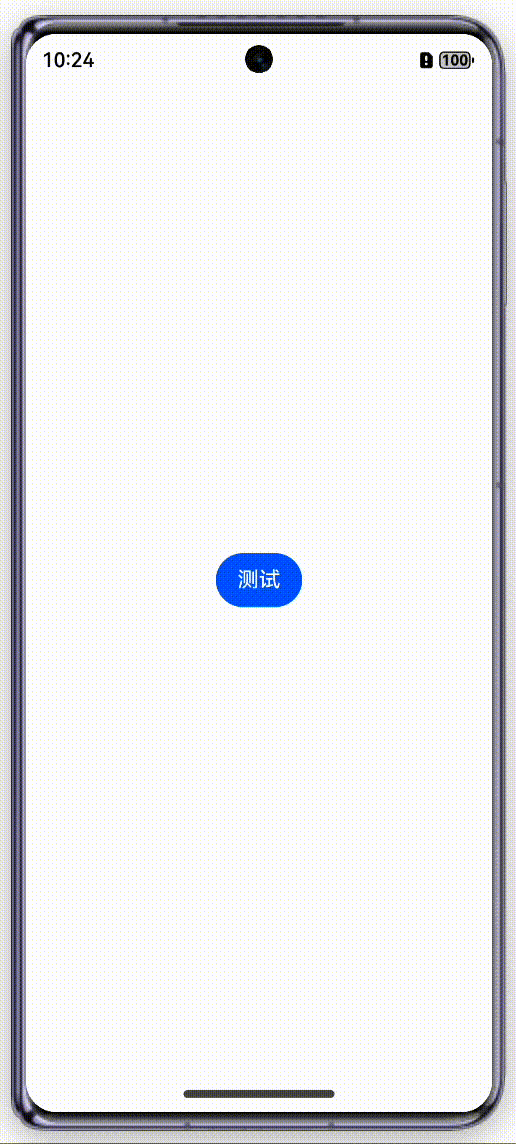
希望您能获得您小小的一个赞👍🏻👍🏻👍🏻 Start ⭐️⭐️⭐️ 也欢迎随时提出问题:https://gitee.com/mrwang0515/custom_navtion/issues
``
支持打赏作者,您的支持是作者最大的动力

加入群聊
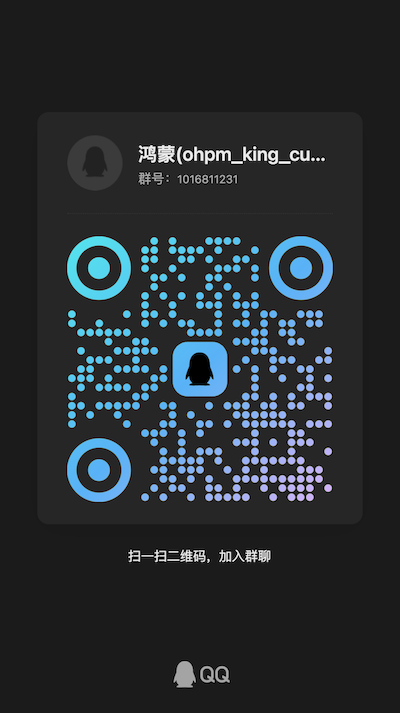
``
更多推荐
 已为社区贡献97条内容
已为社区贡献97条内容








所有评论(0)