鸿蒙开发之多样化底部导航栏02——凸起导航栏
·
一、前言
在上一讲的鸿蒙开发之多样化底部导航栏01——默认导航栏中,我们应该都知道如何写一个标准的默认导航栏了。不过,我们有时不想太过于本分的按照默认方式创建导航栏,想凸显一下自己的个性和重要的功能,所以我们想让中间的按钮凸出以达到和其他按钮不同。
预览效果:

二、正题:
本文中的凸起导航栏我们打算让中间的发布向上凸出导航栏上边框,而这样的效果则需要改造默认导航栏的样式,使用自定义的方式来搭建才能显示效果。该代码在项目路径:src/main/ets/pages/2-ConvexTabbar.ets
1、核心组件:
系统库组件:
-
Tabs
自定义组件:
-
CustomTabBar
2、核心代码:
2.1 TabContent():
后面不用再跟tabBar(),而是使用它后面的自定义TabBar组件CustomTabBar()代替,因此它的灵活性就高了,在自定义组件里面,我们可以做到我们想做的事情。
Tabs({ index: this.selectedIndex, barPosition: BarPosition.End, controller: this.controller }) {
TabContent() {
...
}
TabContent() {
// 占个位置而已
}
TabContent() {
...
}
}
.barHeight(0) //这个很重要,Tabs默认留出一段空白给导航栏
.onChange((index: number) => {
this.selectedIndex = index; // 用于切换页签
})2.2 CustomTabBar():
列表TABINFO中保存着页签信息,通过ForEach循环把所有的页签传递给TabItem()组件中
@Component
struct CustomTabBar {
...
build() {
Flex({ direction: FlexDirection.Row, justifyContent: FlexAlign.SpaceAround, alignItems: ItemAlign.Center }) {
ForEach(TABINFO, (item: TabBarDataType, tabIndex: number) => {
TabItem({
...
})
})
}
}
}2.3 TabItem():
在TabItem这里,你可以设置自己需要的样式
@Component
struct TabItem {
...
build() {
Column() {
Stack() {
// 判断tab的下标是否不为1
if (this.tabBarIndex !== PUBLISH_TAB_BAR_INDEX) {
...
} else {
// 把发布按钮放大
}
}
// 如果不是发布按钮则添加文字
if (this.tabBarIndex !== PUBLISH_TAB_BAR_INDEX)
{
Text(TABINFO[this.tabBarIndex].title)
.fontSize(14)
.fontColor(this.selectedIndex === this.tabBarIndex ? '#1296db' : '#707070')
}
}
.width(60)
.onClick(() => {
if (this.tabBarIndex === PUBLISH_TAB_BAR_INDEX) {
promptAction.showToast({
message: '这里随你所愿',
duration: 2000
});
} else {
this.selectedIndex = this.tabBarIndex;
}
})
}
}三、完整代码:
import { promptAction } from '@kit.ArkUI';
export class TabBarDataType {
id: number;
title: ResourceStr;
selectedIcon: ResourceStr;
defaultIcon: ResourceStr;
constructor(id: number, title: ResourceStr, selectedIcon: ResourceStr, defaultIcon: ResourceStr) {
this.id = id;
this.title = title;
this.selectedIcon = selectedIcon;
this.defaultIcon = defaultIcon;
}
}
const PUBLISH_TAB_BAR_INDEX: number = 1; // 初始化社区的tab下标
const TABINFO: TabBarDataType[] = [
new TabBarDataType(0, '首页', $r("app.media.ic_tabbar_home_on"), $r("app.media.ic_tabbar_home_off")),
new TabBarDataType(1, '发布', $r("app.media.ic_tabbar_publish_on"), $r("app.media.ic_tabbar_publish_off")),
new TabBarDataType(2, '我的', $r("app.media.ic_tabbar_my_on"), $r("app.media.ic_tabbar_my_off")),
];
@Entry
@Component
export struct ConvexTabbar {
@Provide selectedIndex: number = 0; // 初始化被选定的tabBar下标
private controller: TabsController = new TabsController(); // 初始化Tab控制器
build() {
Column() {
Tabs({ index: this.selectedIndex, barPosition: BarPosition.End, controller: this.controller }) {
TabContent() {
Column() {
Text('首页的内容')
.fontSize(30)
}
.width('100%')
.height('100%')
.backgroundColor('#00CB87')
.justifyContent(FlexAlign.Center)
}
TabContent() {
// 占个位置而已
}
TabContent() {
Column() {
Text('我的内容')
.fontSize(30)
}
.width('100%')
.height('100%')
.backgroundColor('#E67C92')
.justifyContent(FlexAlign.Center)
}
}
.barHeight(0)
.vertical(false)
.scrollable(false)
.layoutWeight(1)
// .backgroundColor('#ffdbd9d9')
.onChange((index: number) => {
this.selectedIndex = index;
})
// 自定义TabBar组件
CustomTabBar({ selectedIndex: $selectedIndex })
}
.width('100%')
.height('100%')
}
}
@Component
struct CustomTabBar {
@Link selectedIndex: number; // 初始化被选定的tabBar下标
@State iconOffset: number = 0; // 初始化tabBar图片的偏移量
build() {
Flex({ direction: FlexDirection.Row, justifyContent: FlexAlign.SpaceAround, alignItems: ItemAlign.Center }) {
ForEach(TABINFO, (item: TabBarDataType, tabIndex: number) => {
TabItem({
iconOffset: this.iconOffset,
tabBarIndex: tabIndex,
selectedIndex: $selectedIndex,
})
})
}
}
}
@Component
struct TabItem {
@Prop iconOffset: number; // 初始化tabBar图片的偏移量
@Prop tabBarIndex: number; // tabBar下标
@Link selectedIndex: number; // 初始化被选定的tabBar下标
build() {
Column() {
Stack() {
// 判断tab的下标是否不为1
if (this.tabBarIndex !== PUBLISH_TAB_BAR_INDEX) {
Column() {
// 通过被选中的tabBar下标值和tabBar的默认下标值来改变图片显示
Image(this.selectedIndex === this.tabBarIndex ? TABINFO[this.tabBarIndex].selectedIcon :
TABINFO[this.tabBarIndex].defaultIcon)
.width(28)
.height(28)// TODO:知识点:使用interpolation属性对图片进行插值,使图片显示得更清晰
.interpolation(ImageInterpolation.High)
}
.width(37)
.height(37)
.justifyContent(FlexAlign.Center)
} else {
Column() {
Image(this.selectedIndex === this.tabBarIndex ? TABINFO[this.tabBarIndex].selectedIcon :
TABINFO[this.tabBarIndex].defaultIcon)
.width(60)
.aspectRatio(1)
.margin({ top: 4 })
.interpolation(ImageInterpolation.High)
// .backgroundColor(Color.Pink)
}
.width(80)
.height(80)
.borderRadius(40)
.margin({ top: -10 })
.backgroundColor(Color.White)
}
}
if (this.tabBarIndex !== PUBLISH_TAB_BAR_INDEX) {
Text(TABINFO[this.tabBarIndex].title)
.fontSize(14)
.fontColor(this.selectedIndex === this.tabBarIndex ? '#1296db' : '#707070')
}
}
.width(60)
.onClick(() => {
if (this.tabBarIndex === PUBLISH_TAB_BAR_INDEX) {
promptAction.showToast({
message: '这里随你所愿',
duration: 2000
});
} else {
this.selectedIndex = this.tabBarIndex;
}
})
}
}更多推荐
 已为社区贡献5条内容
已为社区贡献5条内容



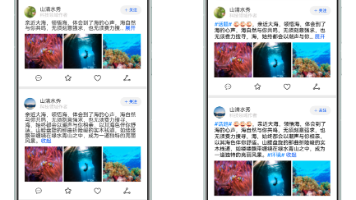





所有评论(0)