鸿蒙开发之多样化底部导航栏03——灵动导航栏
·
一、前言
在上一讲的鸿蒙开发之多样化底部导航栏02——凸起导航栏中,我们的应用开始脱离标准的默认导航栏束缚。所以,为了用户感受到更加炫酷的细节,我们就需要加一些动效更加让用户被带入的感受。而且通过该章节,我们将会学习到过渡动画知识点。
预览效果
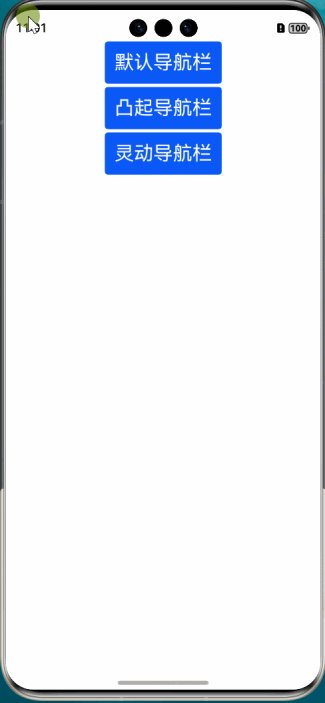
二、正题
本文中的灵动导航栏我们打算让按钮在点击之后,有向上和向下滑动效果,该代码在项目路径:src/main/ets/pages/3-DynamicTabbar.ets
1、核心组件
系统库组件:
-
Tabs
属性:
-
.animation()
2、核心代码
2.1 添加偏移量
在自定义的Tabbar组件中,添加默认的iconOffset偏移量,在启动应用时,给它一个默认的iconOffset = -3值,这样在默认选择【首页】页签中,就会呈现首页图标和文字上下距离抬高的效果,当我们点击【我的】按钮后,首页页签图标和文字有拉进距离的动效,我的页签按钮这会有向上排挤动效。
@Prop iconOffset: number; // 初始化tabBar图片的偏移量
Image()
...
.offset({
y: (...) ? this.iconOffset : 0
})
.animation({})2.2 属性动画animation()
通过该属性动画的参数,就可以设置自己喜欢的样式。duration是动画时长,curve是动画曲线样式,iterations:是动画循环次数,这里只需要1次。playMode是动画播放模式,默认播放完成后重头开始播放。
animation({ // 属性动画
duration: 400,
curve: Curve.Ease,
iterations: 1,
playMode: PlayMode.Normal
})2.3 TabItem()
在点击按钮之后,设置偏移量为-3vp,表示向上抬起3vp
Column() {
...
}
...
.onClick(() => {
if (this.tabBarIndex === PUBLISH_TAB_BAR_INDEX) {
...
} else {
this.iconOffset = -3; //在点击按钮之后,设置偏移量为-3vp,表示向上抬起3vp
}
})三、完整代码
import { promptAction } from '@kit.ArkUI';
export class TabBarDataType {
id: number;
title: ResourceStr;
selectedIcon: ResourceStr;
defaultIcon: ResourceStr;
constructor(id: number, title: ResourceStr, selectedIcon: ResourceStr, defaultIcon: ResourceStr) {
this.id = id;
this.title = title;
this.selectedIcon = selectedIcon;
this.defaultIcon = defaultIcon;
}
}
const PUBLISH_TAB_BAR_INDEX: number = 1; // 初始化社区的tab下标
const TABINFO: TabBarDataType[] = [
new TabBarDataType(0, '首页', $r("app.media.ic_tabbar_home_on"), $r("app.media.ic_tabbar_home_off")),
new TabBarDataType(1, '发布', $r("app.media.ic_tabbar_publish_on"), $r("app.media.ic_tabbar_publish_off")),
new TabBarDataType(2, '我的', $r("app.media.ic_tabbar_my_on"), $r("app.media.ic_tabbar_my_off")),
];
@Entry
@Component
export struct DynamicTabbar {
@Provide selectedIndex: number = 0; // 初始化被选定的tabBar下标
private controller: TabsController = new TabsController(); // 初始化Tab控制器
build() {
Column() {
Tabs({ index: this.selectedIndex, barPosition: BarPosition.End, controller: this.controller }) {
TabContent() {
Column() {
Text('首页的内容')
.fontSize(30)
}
.width('100%')
.height('100%')
.backgroundColor('#00CB87')
.justifyContent(FlexAlign.Center)
}
TabContent() {
// 占个位置而已
}
TabContent() {
Column() {
Text('我的内容')
.fontSize(30)
}
.width('100%')
.height('100%')
.backgroundColor('#E67C92')
.justifyContent(FlexAlign.Center)
}
}
.barHeight(0)
.vertical(false)
.scrollable(false)
.layoutWeight(1)
.onChange((index: number) => {
this.selectedIndex = index;
})
// 自定义TabBar组件
CustomTabBar({ selectedIndex: $selectedIndex })
}
.width('100%')
.height('100%')
}
}
@Component
struct CustomTabBar {
@Link selectedIndex: number; // 初始化被选定的tabBar下标
@State iconOffset: number = 0; // 初始化tabBar图片的偏移量
aboutToAppear(): void {
this.iconOffset = -3 // 应用启动后,给被选中的按钮抬升3vp
}
build() {
Flex({ direction: FlexDirection.Row, justifyContent: FlexAlign.SpaceAround, alignItems: ItemAlign.Center }) {
ForEach(TABINFO, (item: TabBarDataType, tabIndex: number) => {
TabItem({
iconOffset: this.iconOffset,
tabBarIndex: tabIndex,
selectedIndex: $selectedIndex,
})
})
}
}
}
@Component
struct TabItem {
@Prop iconOffset: number; // 初始化tabBar图片的偏移量
@Prop tabBarIndex: number; // tabBar下标
@Link selectedIndex: number; // 初始化被选定的tabBar下标
build() {
Column() {
Stack() {
// 判断tab的下标是否不为1
if (this.tabBarIndex !== PUBLISH_TAB_BAR_INDEX) {
Column() {
// 通过被选中的tabBar下标值和tabBar的默认下标值来改变图片显示
Image(this.selectedIndex === this.tabBarIndex ? TABINFO[this.tabBarIndex].selectedIcon :
TABINFO[this.tabBarIndex].defaultIcon)
.width(28)
.height(28)
.interpolation(ImageInterpolation.High)
.offset({
y: (this.selectedIndex === this.tabBarIndex && this.selectedIndex !== PUBLISH_TAB_BAR_INDEX) ?
this.iconOffset : 0
})
.animation({ // 属性动画
duration: 400,
curve: Curve.Ease,
iterations: 1,
playMode: PlayMode.Normal
})
}
.width(37)
.height(37)
.justifyContent(FlexAlign.Center)
} else {
Column() {
Image(this.selectedIndex === this.tabBarIndex ? TABINFO[this.tabBarIndex].selectedIcon :
TABINFO[this.tabBarIndex].defaultIcon)
.width(60)
.aspectRatio(1)
.margin({ top: 4 })
.interpolation(ImageInterpolation.High)
// .backgroundColor(Color.Pink)
}
.width(80)
.height(80)
.borderRadius(40)
.margin({ top: -10 })
.backgroundColor(Color.White)
}
}
if (this.tabBarIndex !== PUBLISH_TAB_BAR_INDEX) {
Text(TABINFO[this.tabBarIndex].title)
.fontSize(14)
.fontColor(this.selectedIndex === this.tabBarIndex ? '#1296db' : '#707070')
}
}
.width(60)
.onClick(() => {
if (this.tabBarIndex === PUBLISH_TAB_BAR_INDEX) {
promptAction.showToast({
message: '这里随你所愿',
duration: 2000
});
} else {
this.iconOffset = -3;
this.selectedIndex = this.tabBarIndex;
}
})
}
}更多推荐
 已为社区贡献5条内容
已为社区贡献5条内容

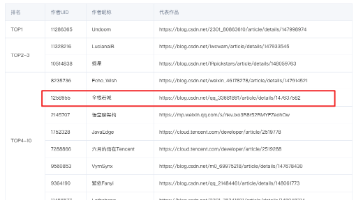






所有评论(0)