鸿蒙中Image白块问题分析与解决方案
布局跳动:图片从无到有加载时导致的页面布局重新计算白色闪烁:图片加载前显示的空白区域加载不一致:多张图片先后加载导致的视觉跳跃// 高级图片组件封装@Componenttry {// 网络图片,使用缓存管理器} else {// 本地资源// 让系统处理本地资源console.error('图片加载失败:', error);build() {Stack() {// 加载状态// 错误状态// 图片
在应用开发中,Image白块问题(又称图片加载闪烁、布局跳动)是影响用户体验的常见问题。无论是Web前端还是鸿蒙应用,都需要系统性的解决方案来确保图片平滑加载和显示
1.1 什么是Image白块问题?
Image白块问题是指在图片加载过程中出现的以下现象:
-
布局跳动:图片从无到有加载时导致的页面布局重新计算
-
白色闪烁:图片加载前显示的空白区域
-
加载不一致:多张图片先后加载导致的视觉跳跃
1.2 问题产生的根本原因
-
异步加载机制:图片资源需要时间下载和解码
-
尺寸未知:加载前无法确定图片的准确尺寸
-
网络延迟:网络状况影响加载速度
-
渲染时机:浏览器/渲染引擎的图片处理机制
2 前端白块解决方案
2.1 基础解决方案
2.1.1 尺寸预设与占位符
<!-- 优化前:没有尺寸预设 -->
<img src="image.jpg" alt="示例图片">
<!-- 优化后:预设尺寸 + 占位符 -->
<div class="image-container" style="width: 300px; height: 200px;">
<img
src="image.jpg"
alt="示例图片"
width="300"
height="200"
loading="lazy"
onload="this.classList.add('loaded')"
>
<div class="image-placeholder"></div>
</div>
<style>
.image-container {
position: relative;
background-color: #f5f5f5;
overflow: hidden;
}
.image-placeholder {
position: absolute;
top: 0;
left: 0;
width: 100%;
height: 100%;
background: linear-gradient(90deg, #f0f0f0 25%, #e0e0e0 50%, #f0f0f0 75%);
background-size: 200% 100%;
animation: loading 1.5s infinite;
}
img {
opacity: 0;
transition: opacity 0.3s ease;
width: 100%;
height: auto;
}
img.loaded {
opacity: 1;
}
@keyframes loading {
0% { background-position: 200% 0; }
100% { background-position: -200% 0; }
}
</style>2.1.2 CSS宽高比盒子
/* 宽高比容器解决方案 */
.aspect-ratio-box {
position: relative;
width: 100%;
height: 0;
padding-top: 56.25%; /* 16:9 比例 */
background-color: #f0f0f0;
overflow: hidden;
}
.aspect-ratio-box img {
position: absolute;
top: 0;
left: 0;
width: 100%;
height: 100%;
object-fit: cover;
opacity: 0;
transition: opacity 0.3s ease;
}
.aspect-ratio-box img.loaded {
opacity: 1;
}2.2 高级解决方案
2.2.1 响应式图片与srcset优化
<picture>
<!-- WebP格式优先 -->
<source
srcset="image.webp 1x, image@2x.webp 2x"
type="image/webp"
onload="this.parentElement.classList.add('loaded')"
>
<!-- 传统格式回退 -->
<source
srcset="image.jpg 1x, image@2x.jpg 2x"
type="image/jpeg"
onload="this.parentElement.classList.add('loaded')"
>
<!-- 最终回退 -->
<img
src="image.jpg"
alt="响应式图片示例"
width="800"
height="450"
loading="lazy"
onload="this.classList.add('loaded')"
>
</picture>2.2.2 Intersection Observer懒加载
class LazyImageLoader {
constructor() {
this.observer = null;
this.initObserver();
}
initObserver() {
this.observer = new IntersectionObserver((entries) => {
entries.forEach(entry => {
if (entry.isIntersecting) {
this.loadImage(entry.target);
this.observer.unobserve(entry.target);
}
});
}, {
rootMargin: '50px 0px',
threshold: 0.01
});
}
loadImage(imgElement) {
const src = imgElement.dataset.src;
const srcset = imgElement.dataset.srcset;
if (src) {
imgElement.src = src;
}
if (srcset) {
imgElement.srcset = srcset;
}
imgElement.onload = () => {
imgElement.classList.add('loaded');
this.fadeInImage(imgElement);
};
imgElement.onerror = () => {
this.handleImageError(imgElement);
};
}
fadeInImage(imgElement) {
imgElement.style.transition = 'opacity 0.3s ease';
imgElement.style.opacity = '1';
}
handleImageError(imgElement) {
imgElement.classList.add('error');
imgElement.style.display = 'none';
// 显示错误占位符
const placeholder = document.createElement('div');
placeholder.className = 'image-error';
placeholder.innerHTML = '图片加载失败';
imgElement.parentNode.appendChild(placeholder);
}
observeImage(imgElement) {
this.observer.observe(imgElement);
}
}
// 使用示例
const lazyLoader = new LazyImageLoader();
document.querySelectorAll('img[data-src]').forEach(img => {
lazyLoader.observeImage(img);
});3 鸿蒙应用白块解决方案
3.1 基础解决方案
3.1.1 使用Image组件优化
// 基础Image组件使用优化
@Component
struct OptimizedImage {
@State private isLoaded: boolean = false;
@State private isLoading: boolean = false;
@State private hasError: boolean = false;
private imageSrc: ResourceStr;
private imageWidth: number | string;
private imageHeight: number | string;
build() {
Stack() {
// 占位符
if (!this.isLoaded && !this.hasError) {
this.buildPlaceholder();
}
// 错误状态
if (this.hasError) {
this.buildErrorState();
}
// 图片组件
Image(this.imageSrc)
.width(this.imageWidth)
.height(this.imageHeight)
.objectFit(ImageFit.Cover)
.opacity(this.isLoaded ? 1 : 0)
.onComplete((msg: { width: number, height: number }) => {
this.isLoading = false;
this.isLoaded = true;
this.hasError = false;
console.log('图片加载完成:', msg);
})
.onError(() => {
this.isLoading = false;
this.isLoaded = false;
this.hasError = true;
console.error('图片加载失败');
})
.interpolation(ImageInterpolation.High) // 高质量插值
}
.width(this.imageWidth)
.height(this.imageHeight)
.clip(true)
}
@Builder
buildPlaceholder() {
Column() {
Progress()
.width(20)
.height(20)
}
.width('100%')
.height('100%')
.justifyContent(FlexAlign.Center)
.backgroundColor('#f5f5f5')
}
@Builder
buildErrorState() {
Column() {
Image($r('app.media.image_error'))
.width(40)
.height(40)
Text('图片加载失败')
.fontSize(12)
.fontColor('#999')
}
.width('100%')
.height('100%')
.justifyContent(FlexAlign.Center)
}
}3.2 高级解决方案
3.2.1 图片预加载与缓存管理
// 图片缓存管理器
class ImageCacheManager {
private static instance: ImageCacheManager;
private memoryCache: Map<string, image.PixelMap> = new Map();
private diskCache: Map<string, string> = new Map();
private maxMemoryCacheSize: number = 50 * 1024 * 1024; // 50MB
private currentMemoryUsage: number = 0;
static getInstance(): ImageCacheManager {
if (!ImageCacheManager.instance) {
ImageCacheManager.instance = new ImageCacheManager();
}
return ImageCacheManager.instance;
}
// 预加载图片
async preloadImage(url: string, priority: number = 0): Promise<void> {
if (this.memoryCache.has(url)) {
return; // 已在缓存中
}
try {
const pixelMap = await this.loadImage(url);
this.addToCache(url, pixelMap);
} catch (error) {
console.warn(`预加载图片失败: ${url}`, error);
}
}
// 加载图片
async loadImage(url: string): Promise<image.PixelMap> {
// 检查内存缓存
if (this.memoryCache.has(url)) {
return this.memoryCache.get(url)!;
}
// 检查磁盘缓存
if (this.diskCache.has(url)) {
const cachedPath = this.diskCache.get(url)!;
return await this.loadFromDiskCache(cachedPath);
}
// 从网络加载
return await this.loadFromNetwork(url);
}
// 从网络加载图片
private async loadFromNetwork(url: string): Promise<image.PixelMap> {
try {
const response = await http.createHttp().request(url, {
method: http.RequestMethod.GET,
connectTimeout: 10000,
readTimeout: 10000
});
if (response.responseCode === 200) {
const arrayBuffer = response.result;
const imageSource = image.createImageSource(arrayBuffer);
const pixelMap = await imageSource.createPixelMap();
// 添加到缓存
this.addToCache(url, pixelMap);
return pixelMap;
} else {
throw new Error(`HTTP ${response.responseCode}`);
}
} catch (error) {
throw new Error(`网络加载失败: ${error.message}`);
}
}
// 添加到缓存
private addToCache(url: string, pixelMap: image.PixelMap): void {
const imageSize = this.calculateImageSize(pixelMap);
// 检查缓存大小,必要时清理
if (this.currentMemoryUsage + imageSize > this.maxMemoryCacheSize) {
this.evictCache();
}
this.memoryCache.set(url, pixelMap);
this.currentMemoryUsage += imageSize;
}
// 清理缓存
private evictCache(): void {
// LRU缓存清理策略
const entries = Array.from(this.memoryCache.entries());
// 保留最近使用的50%的图片
const itemsToKeep = Math.floor(entries.length * 0.5);
for (let i = itemsToKeep; i < entries.length; i++) {
const [url, pixelMap] = entries[i];
const size = this.calculateImageSize(pixelMap);
this.memoryCache.delete(url);
this.currentMemoryUsage -= size;
}
}
// 计算图片内存大小
private calculateImageSize(pixelMap: image.PixelMap): number {
const info = pixelMap.getImageInfo();
return info.size.width * info.size.height * 4; // 假设RGBA_8888格式
}
}3.2.2 自定义图片组件封装
// 高级图片组件封装
@Component
export struct AdvancedImage {
private src: ResourceStr;
private width: number | string;
private height: number | string;
private fit: ImageFit = ImageFit.Cover;
private radius: number = 0;
@State private imageState: 'loading' | 'loaded' | 'error' = 'loading';
@State private pixelMap: image.PixelMap | null = null;
aboutToAppear() {
this.loadImage();
}
async loadImage() {
try {
this.imageState = 'loading';
if (typeof this.src === 'string' && this.src.startsWith('http')) {
// 网络图片,使用缓存管理器
const cacheManager = ImageCacheManager.getInstance();
this.pixelMap = await cacheManager.loadImage(this.src);
} else {
// 本地资源
this.pixelMap = null; // 让系统处理本地资源
}
this.imageState = 'loaded';
} catch (error) {
console.error('图片加载失败:', error);
this.imageState = 'error';
}
}
build() {
Stack() {
// 加载状态
if (this.imageState === 'loading') {
this.buildLoadingState();
}
// 错误状态
if (this.imageState === 'error') {
this.buildErrorState();
}
// 图片内容
if (this.pixelMap) {
// 使用PixelMap渲染
Image(this.pixelMap)
.width(this.width)
.height(this.height)
.objectFit(this.fit)
.borderRadius(this.radius)
} else {
// 使用资源路径渲染
Image(this.src)
.width(this.width)
.height(this.height)
.objectFit(this.fit)
.borderRadius(this.radius)
.onComplete(() => {
this.imageState = 'loaded';
})
.onError(() => {
this.imageState = 'error';
})
}
}
.width(this.width)
.height(this.height)
.clip(true)
}
@Builder
buildLoadingState() {
Column() {
Progress()
.width(20)
.height(20)
}
.width('100%')
.height('100%')
.justifyContent(FlexAlign.Center)
.backgroundColor('#f5f5f5')
}
@Builder
buildErrorState() {
Column() {
Image($r('app.media.ic_error'))
.width(40)
.height(40)
Text('加载失败')
.fontSize(12)
.fontColor('#999')
}
.width('100%')
.height('100%')
.justifyContent(FlexAlign.Center)
.backgroundColor('#fff0f0')
}
}4 跨平台解决方案对比
4.1 技术方案对比
| 特性 | Web前端方案 | 鸿蒙应用方案 |
|---|---|---|
| 占位符实现 | CSS伪元素/渐变 | Stack布局+Progress组件 |
| 懒加载机制 | Intersection Observer | 自定义滚动监听 |
| 缓存策略 | Service Worker + Cache API | 内存+磁盘多级缓存 |
| 错误处理 | onerror事件监听 | onError回调处理 |
| 性能优化 | 响应式图片+WebP | PixelMap+内存管理 |
4.2 最佳实践对比
| 优化领域 | Web前端最佳实践 | 鸿蒙最佳实践 |
|---|---|---|
| 尺寸控制 | 宽高比盒子+CSS约束 | 固定尺寸+ObjectFit |
| 加载策略 | 懒加载+预加载 | 预加载+缓存优先 |
| 格式优化 | WebP+AVIF格式 | 合适的压缩格式 |
| 错误处理 | 错误占位符+重试机制 | 错误状态UI+重试功能 |
| 动画效果 | CSS过渡动画 | 属性动画+转场效果 |
5、 鸿蒙中Image白块解决方案
概述
在通过Image组件加载网络图片时,整个过程可分为四个关键阶段:组件创建、图片资源下载、图片解码和最终刷新显示。当加载的图片资源过大时,组件需等待下载与解码完成后才进行刷新。由于下载阶段耗时较长(尤其在网络波动或大文件场景下),图片在完全渲染前会显示为空白或浅色占位图,这种现象被称为“Image 白块”。它不仅影响视觉体验,还可能降低用户对应用性能的感知。
为减少白块出现,开发者可采用预下载与缓存机制:
- 预下载阶段:在组件创建前(如父页面初始化时),将网络图片通过应用沙箱的方式进行提前缓存。
- 缓存复用阶段:当Image组件加载时,首先检查应用沙箱是否存在缓存。若存在,则直接读取缓存数据;若不存在,再发起网络请求。非首次请求时,该机制可避免重复下载,从而缩短白块持续时间。
图1 Image加载网络图片两种方式对比
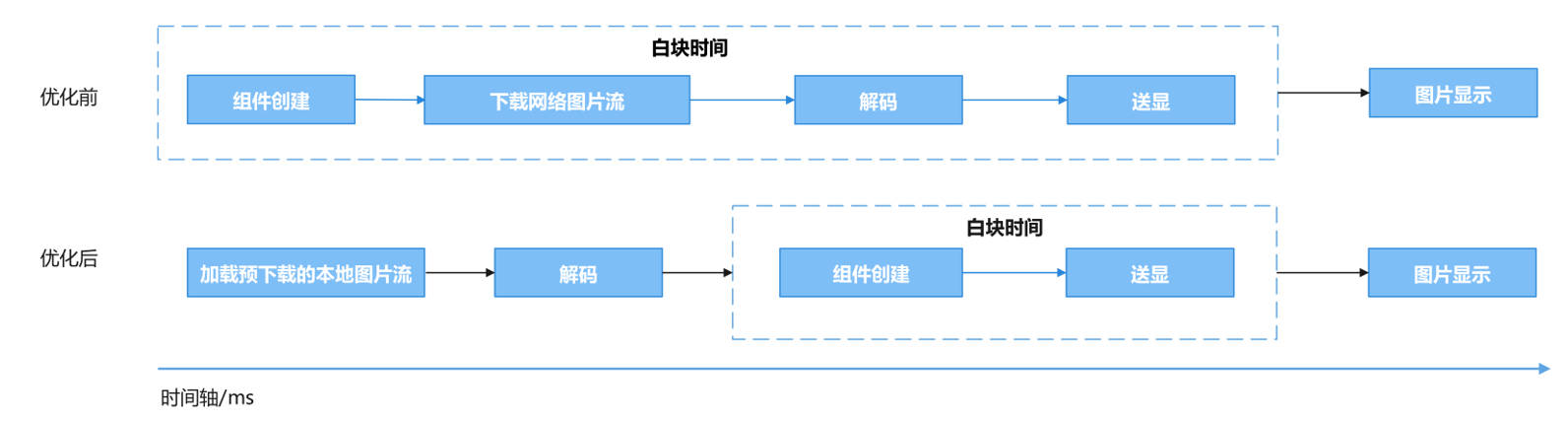
说明
1. 开发者在使用Image加载较大的网络图片时,网络下载推荐使用HTTP工具提前预下载。
2. 在预下载之后,开发者可根据业务自行选择数据处理方式,如将预下载后得到的ArrayBuffer转成BASE64、使用应用沙箱提前缓存、直接转PixelMap、或是业务上自行处理ArrayBuffer等多种方式灵活处理数据后,传给Image组件。
当子页面需要加载很大的网络图片时,可以在父页面提前将网络数据预下载到应用沙箱中,子组件加载时从沙箱中读取,减少白块出现时长。
场景案例
开发者使用Navigation组件时,通常会在主页引入子页面组件,在按钮中添加方法实现跳转子页面组件。当子页面中需展示一张较大的网络图片时,而Image未设置占位图时,会出现点击按钮后,子组件的Image组件位置出现长时间的Image白块现象。
本文将以应用沙箱提前缓存举例,给出减少Image白块出现时长的一种优化方案。
【优化前】:使用Image组件直接加载网络地址
使用Image组件直接加载网络地址。
@Builder
export function PageOneBuilder() {
PageOne();
}
@Component
export struct PageOne {
pageInfo: NavPathStack = new NavPathStack();
@State name: string = 'pageOne';
@LocalStorageLink('imageData') imageData: PixelMap | undefined = undefined;
build() {
NavDestination() {
Row() {
// Positive example: At this time, the Image has obtained the network image that has been loaded in advance,
// reducing the time for white blocks to appear.
Image(this.imageData)
.objectFit(ImageFit.Auto)
.width('100%')
.height('100%')
}
.width('100%')
.height('100%')
.justifyContent(FlexAlign.Center)
}
.title(this.name)
}
}说明
- 使用Image直接加载网络图片时,可以使用.alt()的方式,在网络图片加载成功前使用占位图,避免白块出现时长过长,优化用户体验。
- 使用网络图片时,需要申请权限ohos.permission.INTERNET。具体申请方式请参考声明权限。
【优化后】:通过预下载的方式
子页面PageOne中需展示一张较大的网络图片,在父组件的aboutToAppear()中提前发起网络请求,并做判断文件是否存在,已下载的不再重复请求,存储在应用沙箱中。当父页面点击按钮跳转子页面PageOne,此时触发pixMap请求读取应用沙箱中已缓存解码的网络图片并存储在LocalStorage中,通过在子页面的Image中传入被@StorageLink修饰的变量ImageData进行数据刷新,图片送显。
图2 使用预下载的方式,由开发者灵活地处理网络图片,减少白块出现时长
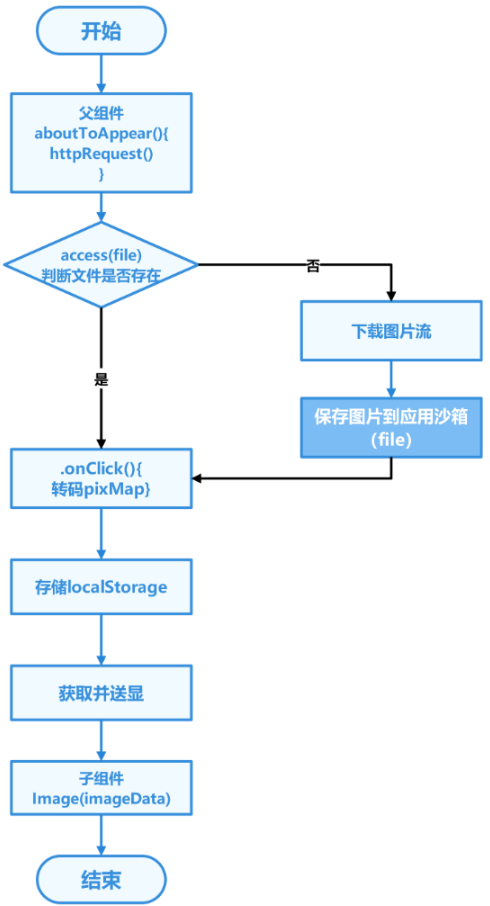
- 在父组件里aboutToAppear()中提前发起网络请求,当父页面点击按钮跳转子页面PageOne,此时触发pixMap请求读取应用沙箱中已缓存解码的网络图片并存储在localStorage中。非首次点击时,不再重复调用getPixMap(),避免每次点击都从沙箱里读取文件。
-
import { fileIo as fs } from '@kit.CoreFileKit'; import { image } from '@kit.ImageKit'; import { common } from '@kit.AbilityKit'; import { httpRequest } from '../utils/NetRequest'; import Logger from '../utils/Logger'; // Obtain the path of the application file const uiContext: UIContext | undefined = AppStorage.get('uiContext'); let context = uiContext?.getHostContext() as common.UIAbilityContext; let filesDir = context.filesDir; let fileUrl = filesDir + '/xxx.png'; // The image's network address suffix needs to be replaced by the real url. let para: Record<string, PixelMap | undefined> = { 'imageData': undefined }; let localStorage: LocalStorage = new LocalStorage(para); const TAG = '[GetPixMapFunc]'; @Entry(localStorage) @Component struct MainPage { @State childNavStack: NavPathStack = new NavPathStack(); @LocalStorageLink('imageData') imageData: PixelMap | undefined = undefined; getPixMap() { // Read files from the application sandbox try { let file = fs.openSync(fileUrl, fs.OpenMode.READ_WRITE); // Open the file in a synchronous manner const imageSource: image.ImageSource = image.createImageSource(file.fd); const options: image.InitializationOptions = { 'alphaType': 0, // transparency 'editable': false, // Editable or not 'pixelFormat': 3, // Pixel format 'scaleMode': 1, // Abbreviated value 'size': { height: 100, width: 100 } }; fs.close(file) imageSource.createPixelMap(options).then((pixelMap: PixelMap) => { this.imageData = pixelMap; }); } catch (e) { Logger.error(TAG, 'Resource loading error, file or does not exist!'); } } aboutToAppear(): void { httpRequest(); // Initiate a network request ahead of the parent component } build() { Navigation(this.childNavStack) { Column() { Button('push Path to pageOne', { stateEffect: true, type: ButtonType.Capsule }) .width('80%') .height(40) .margin({ bottom: '36vp' }) .onClick(() => { // Do not call getPixMap() repeatedly except for the first click to avoid reading files from the sandbox with each click. if (!localStorage.get('imageData')) { this.getPixMap(); } this.childNavStack.pushPath({ name: 'pageOne' }); }) } .width('100%') .height('100%') .justifyContent(FlexAlign.End) } .backgroundColor(Color.Transparent) .title('ParentNavigation') } }
-
- 在NetRequest.ets中定义网络请求httpRequest(),通过fs.access()检查文件是否存在,当文件存在时不再重复请求,并写入沙箱中。
-
import { http } from '@kit.NetworkKit'; import { BusinessError } from '@kit.BasicServicesKit'; import { fileIo as fs } from '@kit.CoreFileKit'; import { common } from '@kit.AbilityKit'; // Obtain the path of the application file const uiContext: UIContext | undefined = AppStorage.get('uiContext'); let context = uiContext?.getHostContext() as common.UIAbilityContext; let filesDir = context.filesDir; let fileUrl = filesDir + '/xxx.png'; // The image's network address suffix needs to be replaced by the real url. export async function httpRequest() { fs.access(fileUrl, fs.AccessModeType.READ).then((res) => { // Check whether files exist if (!res) { // If the address does not exist in the sandbox, re-request the network image resource http.createHttp() // Please fill in a specific network image address here, example: https://img.picui.cn/free/2024/09/09/66deb127cf1c0.png // If you fill in the real address, you need to replace the global fileUrl with the real address suffix. .request('https://example.com/xxx.png', (error: BusinessError, data: http.HttpResponse) => { if (error) { // If the download fails, no subsequent logic is executed return; } // Processing data returned by network requests if (http.ResponseCode.OK === data.responseCode) { const imageData: ArrayBuffer = data.result as ArrayBuffer; // Save the image to the app sandbox readWriteFileWithStream(imageData); } } ) } }) } // Write to the sandbox async function readWriteFileWithStream(imageData: ArrayBuffer): Promise<void> { let outputStream = fs.createStreamSync(fileUrl, 'w+'); await outputStream.write(imageData); outputStream.closeSync(); }
-
- 在子组件中通过在子页面的Image中传入被@StorageLink修饰的变量ImageData进行数据刷新,图片送显。
-
@Builder export function PageOneBuilder(name: string, param: Object) { PageOne() } @Component export struct PageOne { pageInfo: NavPathStack = new NavPathStack(); @State name: string = 'pageOne'; @LocalStorageLink('imageData') imageData: PixelMap | undefined = undefined; build() { NavDestination() { Row() { // Positive example: At this time, the Image has obtained the network image that has been loaded in advance, // reducing the time for white blocks to appear. Image(this.imageData) .objectFit(ImageFit.Auto) .width('100%') .height('100%') } .width('100%') .height('100%') .justifyContent(FlexAlign.Center) } .title(this.name) } }
-
性能分析
下面,使用trace对优化前后性能进行对比分析。
【优化前】
分析阶段的起点为父页面点击按钮开始计时即trace的H:DispatchTouchEvent,结束点为子页面图片渲染的首帧出现即H:CreateImagePixelMap标签后的第一个Vsync,记录白块出现时间为1.3s,其中以H:HttpRequestInner的标签起始为起点到H:DownloadImageSuccess标签结束为终点记录时间,即为网络下载耗时1.2s,因此使用Image直接加载网络图片时,出现长时间Image白块,其原因是需要等待网络下载资源完成。
图3 直接使用Image加载网络数据
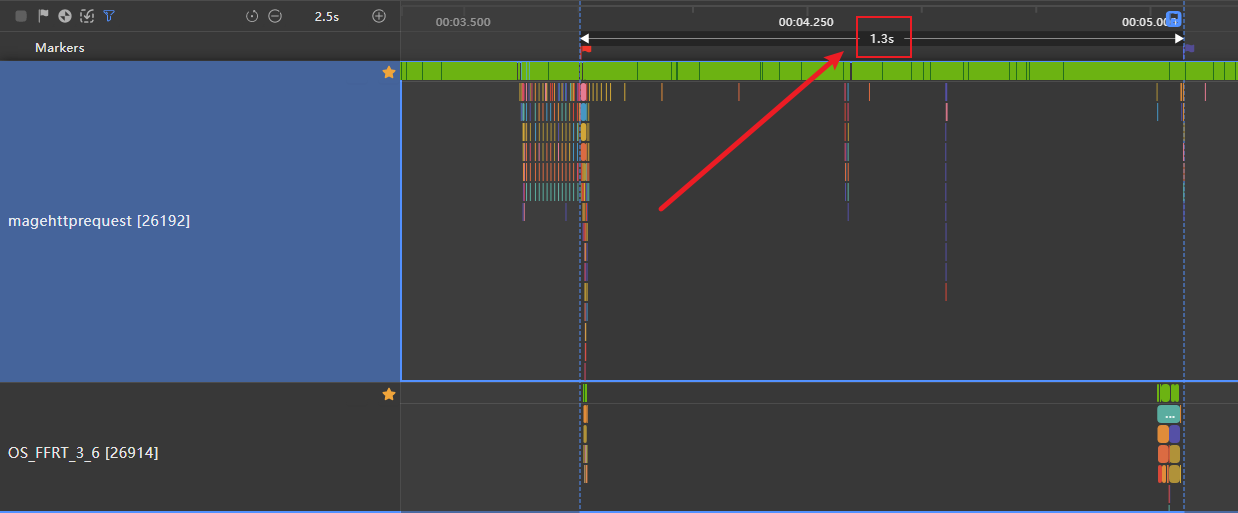
【优化后】
分析阶段的起点为父页面点击按钮开始计时即trace的H:DispatchTouchEvent,结束点为子页面图片渲染的首帧出现即H:CreateImagePixelMap标签后的第一个Vsync,记录白块出现时间为32.6ms,其中记录H:HttpRequestInner的标签耗时即为提前网络下载的耗时1.16s,对比白块时长可知提前预下载可以减少白块出现时长。
图4 使用预下载的方式
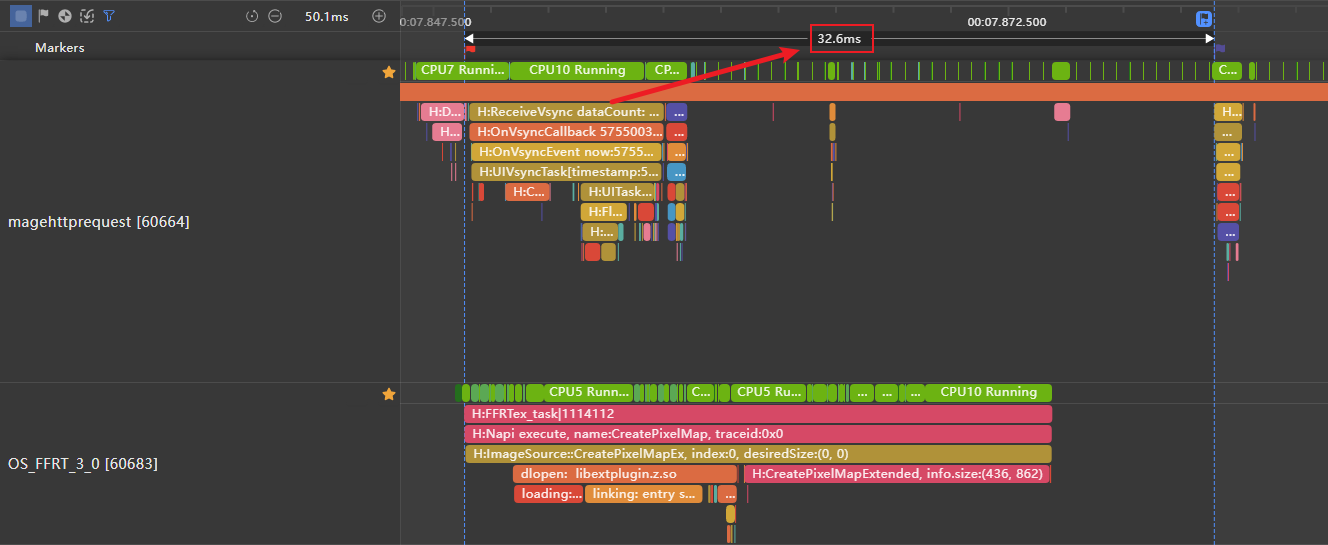
说明
网络下载耗时实际受到网络波动影响,优化前后的网络下载耗时数据总体差异在1s内,提供的性能数值仅供参考。
效果对比
|
(优化前)直接使用Image加载网络数据,未使用预下载 |
(优化后)使用预下载 |
|---|---|
|
|
|
性能对比
对比数据如下:
|
方案 |
白块出现时长(毫秒) |
白块出现时长 |
|---|---|---|
|
(优化前)直接使用Image加载网络数据,未使用预下载 |
1300 |
图片位置白块出现时间较长 |
|
(优化后)使用预下载 |
32.6 |
图片位置白块出现时间较短 |
说明
1.测试数据仅限于示例程序,不同设备特性和具体应用场景的多样性,所获得的性能数据存在差异,提供的数值仅供参考。
2.由于该方案仅将下载解码网络图片的步骤提前,不会影响内存等应用数据。开发者可自行管理解码后的PixelMap,主动实现图片的复用和缓存。
由此可见,加载网络图片时,使用预下载,提前处理网络请求并从应用沙箱中读取缓存数据的方式,可以减少用户可见Image白屏或白块出现时长,提升用户体验
总结与最佳实践
6.1 通用优化原则
-
尺寸预设:始终指定图片尺寸,避免布局重计算
-
渐进加载:先显示占位符,再加载实际图片
-
格式优化:使用现代图片格式(WebP/AVIF)
-
懒加载:只在需要时加载图片
-
错误处理:优雅处理加载失败情况
6.2 平台特定建议
Web前端:
-
使用
loading="lazy"属性 -
实施响应式图片(srcset/sizes)
-
利用CSS宽高比盒子
-
使用Intersection Observer实现懒加载
鸿蒙应用:
-
合理使用Image组件生命周期
-
实现多级缓存策略
-
使用PixelMap进行高效渲染
-
利用鸿蒙的动画系统实现平滑过渡
6.3 持续优化策略
-
性能监控:持续监控图片加载性能指标
-
A/B测试:测试不同的图片加载策略
-
用户反馈:收集用户感知的加载体验
-
技术迭代:跟进新的图片格式和加载技术
通过系统性的Image白块问题解决方案,可以显著提升应用的视觉稳定性和用户体验,为用户提供更加流畅、愉悦的使用感受。
更多推荐
 已为社区贡献12条内容
已为社区贡献12条内容

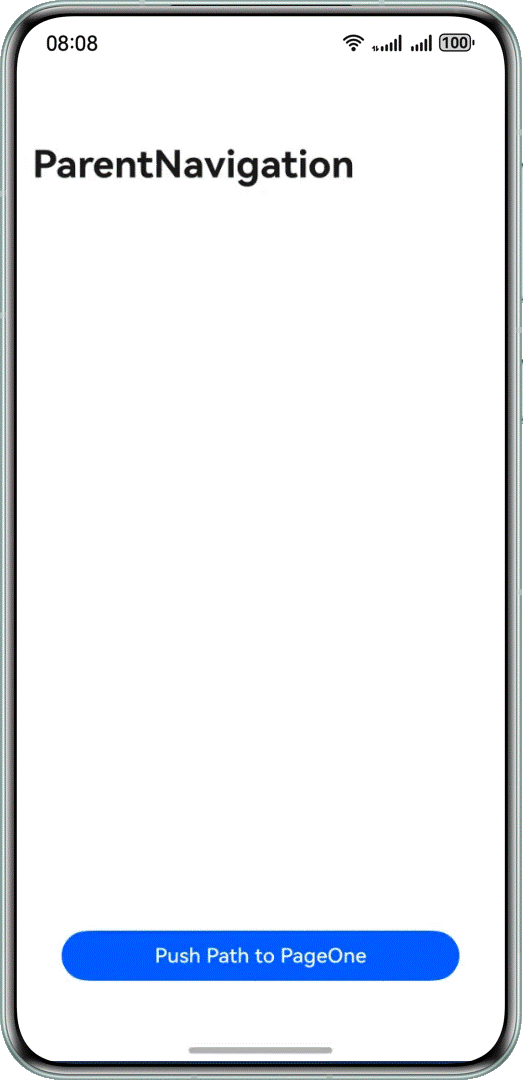
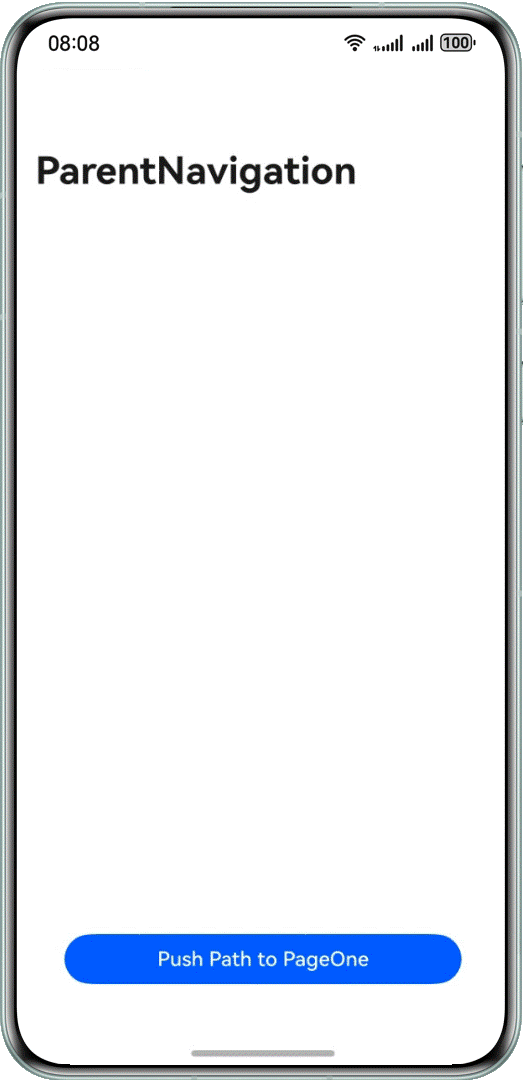
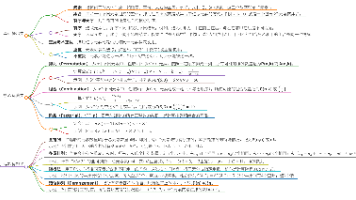





所有评论(0)